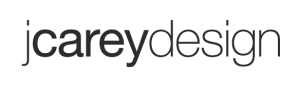Cookies
What are cookies?
This website makes use of a number of cookies. Cookies are tiny text files stored on your computer when you visit certain websites.
Cookies cannot harm your computers. We don’t store any personally identifiable information such as name, address or location details, but we do use encrypted information gathered via cookies to help improve your experience on the site. For example, we have a number of cookies which contain random numbers so that we can identify that you have visited this site before.
If you don’t wish to enable cookies, you’ll still be able to browse the website but certain cookie dependent features will be unavailable to you. Most web browsers have cookies enabled by default but can be disabled easily. (See managing cookies)
We are providing you with this information as part of an initiative to comply with recent legislation, and to make sure we’re honest and clear about your privacy when using this website.
Our cookies policy
To have the best possible experience whilst using this website, your computer, tablet or mobile device will need to accept cookies, as we can only provide you with certain features by using them.
Our cookies do not store sensitive information such as your name or address. They simply hold a random string of numbers that is associated with your computer. However, if you’d prefer to restrict, block or delete these non-privacy invasive cookies from this website or any other website, you can use your browser to do this. Each browser is different; so check the ‘Managing Cookies’ section of this page for instructions for your particular browser.
There are two types of cookies used on this website: First party & third party. First party cookies are cookies that are specific to this website and are commonly used to enable specific functionality. Third party cookies are created by carefully selected third parties to improve the user experience.
The following list details the cookies we use, what we use them for and what type of data is stored:
1st party cookies
| Cookie | Purpose |
|---|---|
| Session | The session cookie |
3rd party cookies
| Cookie | Purpose | Resources |
|---|---|---|
| Google Analytics cookies | This site makes use of the popular Google Analytics system to allow us to monitor trends in how visitors use our website. In order to do this Google Analytics may store up to 4 cookies, which contain random strings of numbers, which are associated with your computer.The information collected via Google Analytics is completely anonymous and does not allow us to identify individual visitors. | You can find out more about Google Analytics via the following link:Google Analytics Privacy PolicyIt is also possible to opt out of Google Analytics across all websites:Google Analytics Opt-out Add-on |
Managing cookies
To enable cookies
If you’re not sure of the type and version of web browser you use to access the Internet:
For PCs: click on ‘Help’ at the top of your browser window and select the ‘About’ option
For Macs: with the browser window open, the browser name is next to the Apple menu, click on it and select the ‘About’ option
How to check cookies are enabled for PC’s
Google Chrome
- Click on ‘Tools’ at the top of your browser window and select Options
- Click the ‘Under the Hood’ tab, locate the ‘Privacy’ section, and select the ‘Content settings’ button
- Now select ‘Allow local data to be set’
Microsoft Internet Explorer 6.0, 7.0, 8.0
- Click on ‘Tools’ at the top of your browser window and select ‘Internet options’ , then click on the ‘Privacy’ tab
- Ensure that your Privacy level is set to Medium or below, which will enable cookies in your browser
- Settings above Medium will disable cookies
Mozilla Firefox
- Click on ‘Tools’ at the top of your browser window and select Options
- Then select the Privacy icon
- Click on Cookies, then select ‘allow sites to set cookies’
Safari
- Click on the Cog icon at the top of your browser window and select the ‘Preferences’ option
- Click on ‘Security’, check the option that says ‘Block third-party and advertising cookies’
- Click ‘Save’
How to check cookies are enabled for Macs
Microsoft Internet Explorer 5.0 on OSX
- Click on ‘Explorer’ at the top of your browser window and select ‘Preferences’ options
- Scroll down until you see ‘Cookies’ under Receiving Files
- Select the ‘Never Ask’ option
Safari on OSX
- Click on ‘Safari’ at the top of your browser window and select the ‘Preferences’ option
- Click on ‘Security’ then ‘Accept cookies’
- Select the ‘Only from site you navigate to’
Google Chrome on OSX
- Click on ‘Chrome’ at the top of your browser window and select Preferences
- Under Settings, click on ‘+ Show advanced settings’, locate the ‘Privacy’ section, and select the ‘Content settings’ button
- Now select ‘Allow local data to be set’
Mozilla and Netscape on OSX
- Click on ‘Mozilla’ or ‘Netscape’ at the top of your browser window and select the ‘Preferences’ option
- Scroll down until you see cookies under ‘Privacy & Security’
- Select ‘Enable cookies for the originating web site only’
Opera
- Click on ‘Menu’ at the top of your browser window and select ‘Settings’
- Then select ‘Preferences’, select the ‘Advanced’ tab
- Then select ‘Accept cookies’ option
All other browsers
Please consult your documentation or online help files.
Further information about cookies
If you’d like to learn more about cookies in general and how to manage them, visit www.aboutcookies.org (opens in a new window – please note that we can’t be responsible for the content of external websites).